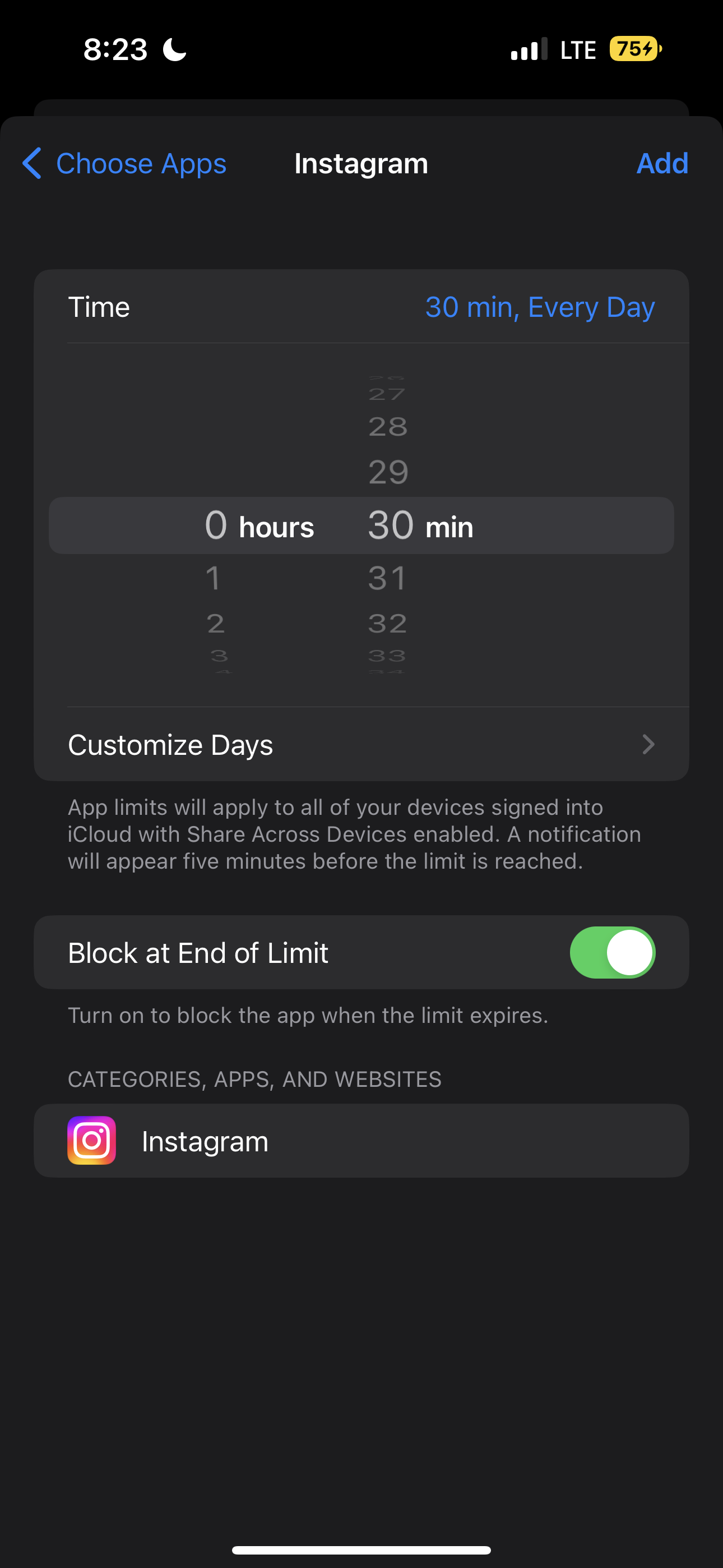How to Lock Yourself Out of Screen Time
How to Configure Screen Time and Set the Screen Time Password to Effectively Block Distractions On Your iPhone and Other Apple Devices

Introduction
Apple's Screen Time is designed to help users manage their device usage by setting app limits. While the feature is powerful when it works, it's often undermined by easily exploitable loopholes. In this article, we’ll explore these common pitfalls and introduce an innovative solution to make Screen Time truly effective.
Problem 1: "Remind Me in 15 Minutes"
One frequent issue with Screen Time is the ability to bypass app limits by tapping "Approve for 15 minutes" repeatedly. Ideally, once you hit your designated limit on apps like YouTube or Instagram, access should be blocked. However, this isn't the case unless you adjust your settings properly.
Solution: Block at End of Limit
To counteract this, ensure you select the 'Block at End of Limit' option when adding app limits, as illustrated below. Note that this option becomes available only after a Screen Time passcode has been set. Begin by setting a placeholder passcode, such as '1234', to enable this option. Then, set your desired app limits with 'Block at End of Limit' enabled. Once configured, replace the temporary passcode with a new, secure one to maintain these settings. This process is crucial for proper enforcement of app limits.
Problem 2: The Four-Digit Screen Time Passcode is Too Easy to Remember
A significant flaw in Screen Time's design is the four-digit passcode. This type of passcode is easy to remember, even unintentionally, which defeats the purpose if you’re trying to reduce your screen time. Unfortunately, Apple does not allow the Screen Time passcode to be extended to six digits or to include alphanumeric characters, which limits the complexity of the passcode.
Suboptimal Solution: Ask Someone Else to Set Your Screen Time Password for You
Having someone else manage your passcode can seem like a practical solution to avoid self-sabotage. However, you may encounter significant drawbacks with this approach:
- Accessibility: You may not have someone you can trust to keep your Screen Time passcode for you, which makes this solution a non-starter.
- Inconvenience: Even if you trust someone, it can be cumbersome to constantly ask them to input the passcode to make Screen Time edits or to unblock apps.
- Urgency and Availability: In time-sensitive situations, your trusted person may not be immediately available, leaving you unable to access necessary apps. This may occur if a typically unproductive app is needed for a one-off work instance, or you need to install an app for an immediate task but have app installs blocked.
- Unreliability: It's easy to fabricate a legitimate-sounding excuse to convince your trusted Screen Time passcode keeper to give you your passcode and unblock unproductive apps.
Effective Solution: Password Locker's Screen Time Passcode Generator and Retrieval Process
To address these issues, we developed Password Locker to help you effectively manage your Screen Time passcode with ease and reliability. It helps you set the 4-digit Screen Time passcode into your iPhone or Apple device in a way that you won’t easily remember and securely stores it, ensuring you can access it any time you need. However, retrieving it involves solving a tedious puzzle, which discourages you from casually bypassing Screen Time to access unproductive apps.
Feature 1: Screen Time Passcode Generator
Password Locker’s Screen Time password generator helps you create a four-digit passcode in such a way that you won’t easily remember it. After opening Screen Time on your device and Password Locker on another, the tool instructs you to repeatedly enter and delete digits such that by the time you've typed in 4 digits, you'll have forgotten what you entered! An example is shown below.
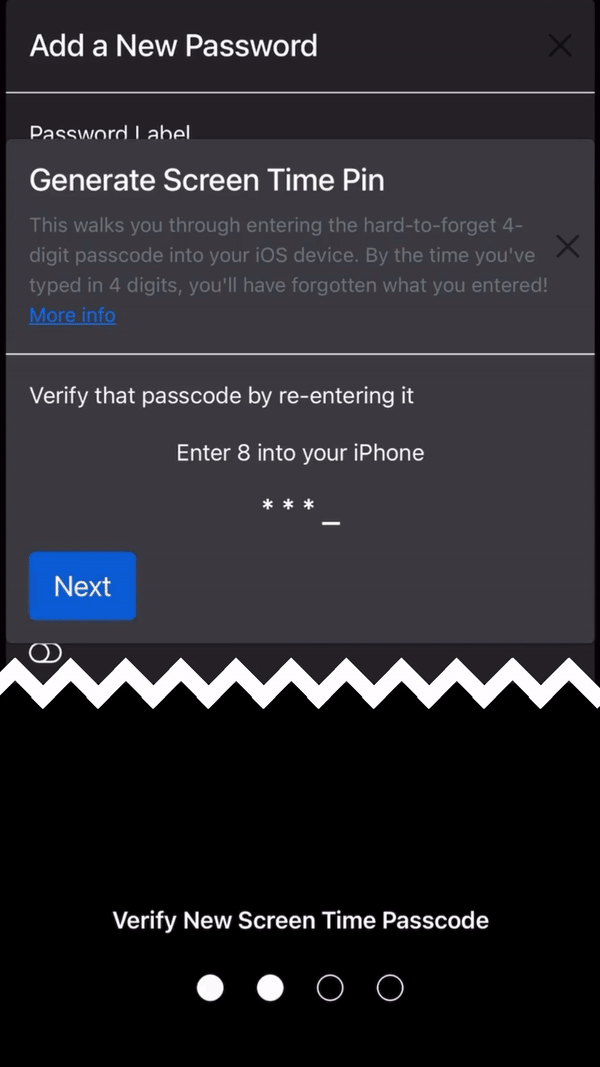
Feature 2: Tedious Password Retrieval Puzzle
To access your Screen Time passcode, you must complete a tedious number-counting puzzle. The duration of this challenge can be customized when setting the password (e.g., to 20 minutes), and is designed to discourage you from impulsively disabling restrictions to access distracting apps. However, it ensures that the passcode is retrievable on your own terms whenever necessary.
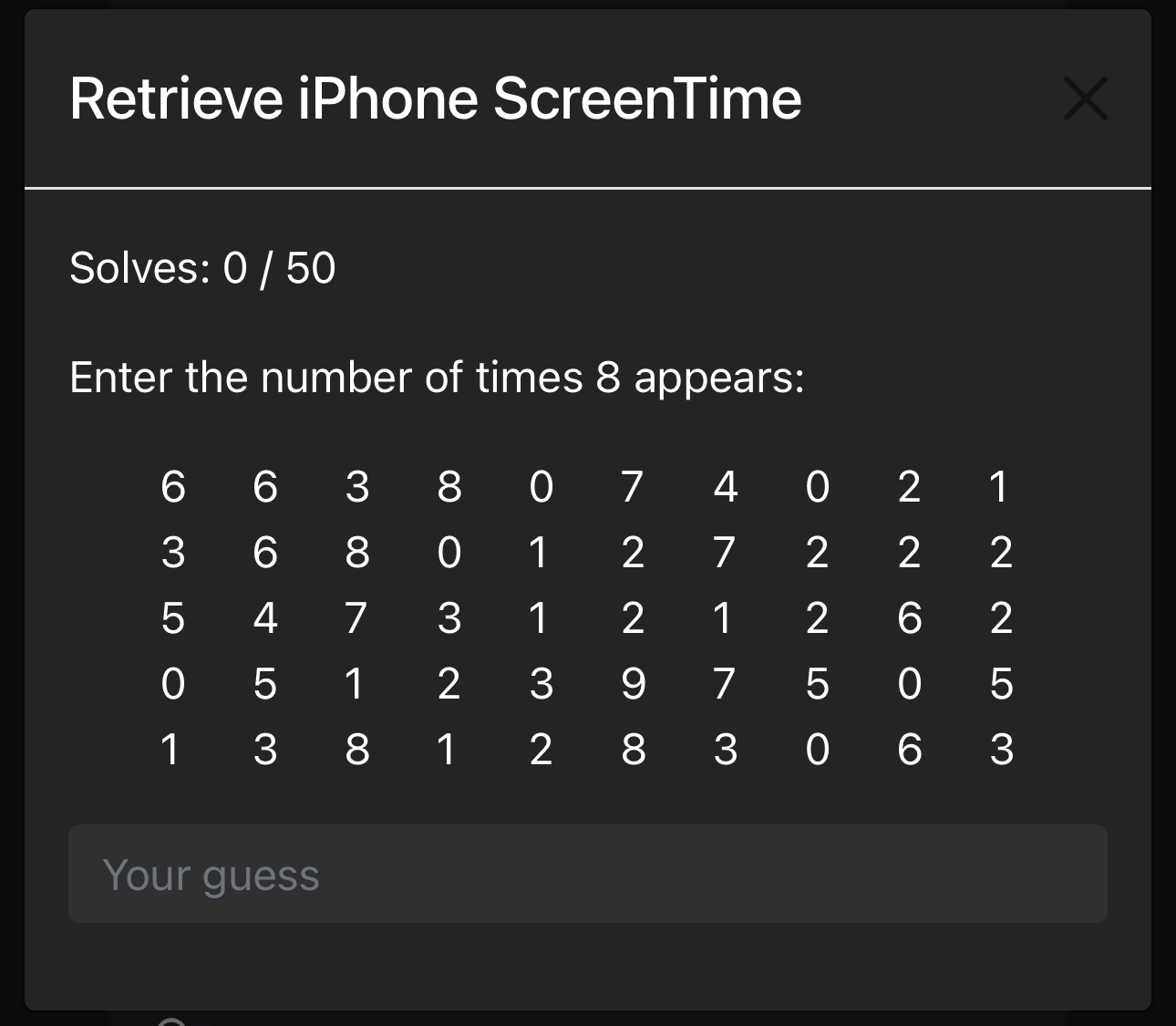
These two features are sufficient to effectively lock yourself out of Screen Time in the vast majority of cases. However, there remains one more workaround that you might consider addressing.
Problem 3: Resetting Your Screen Time Passcode With Your Apple ID
Screen Time's effectiveness can be undermined by the option to reset the passcode using your Apple ID. Even when opting out of Apple ID recovery, this remains a loophole. A potential method to mitigate this risk involves having another person enter their Apple ID, but this approach shares the same issues previously discussed, such as trust and convenience.
Solution: Use Your Apple ID in Conjunction With Password Locker
In our detailed guide on How to Block Screen Time Workarounds, we outline a method that rectifies this issue and effectively secures your Screen Time setup. This approach ensures you cannot impulsively reset your Screen Time passcode via your Apple ID, using mechanisms similar to those previously discussed. This setup adds a layer of security by making passcode recovery intentionally tedious, thus deterring casual bypass attempts.
Conclusion
Password Locker transforms Apple's Screen Time from a flawed deterrent into a robust tool for managing digital wellness. By securing the passcode in an innovative and effective manner, it addresses the limitations and frustrations commonly associated with managing Screen Time. With Password Locker, users can truly harness the benefits of reduced screen time, ensuring productivity and digital health are maintained without unnecessary compromise. Sign up for a free account today and take the first step towards enhanced digital well-being.